Installing The Application
The following steps will provide a guide into how to install VBS3Strike using the setup:
- Click 'Next' to begin the installation process
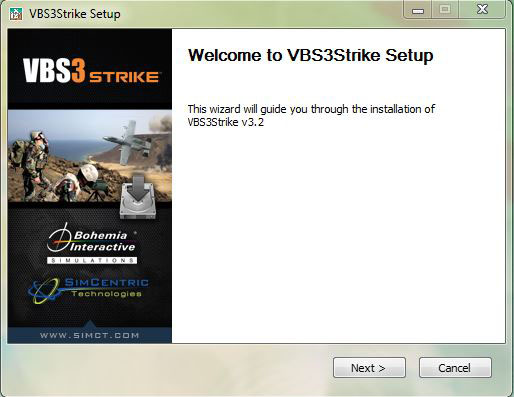
∆ Image 1A: Installation Setup
- Read the terms of the license carefully before proceeding with the installation. Click ‘I Agree’ to continue the installation.
.
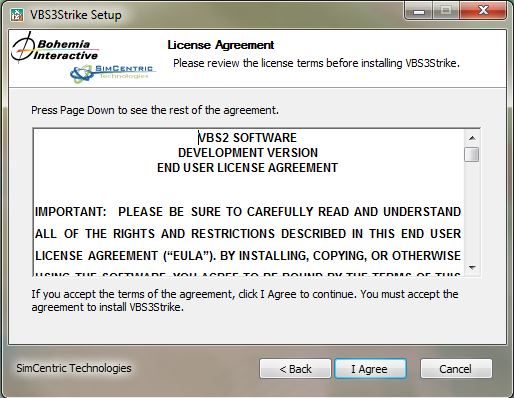
∆ Image 1B: Installation Setup
- Select a destination folder path to install. Click ‘Next’ to proceed
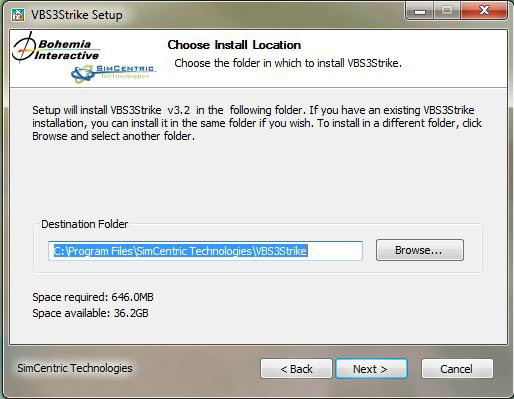
∆ Image 1C: Installation Setup
- Select the location where VBS3 is placed,
- Click 'Install' to proceed
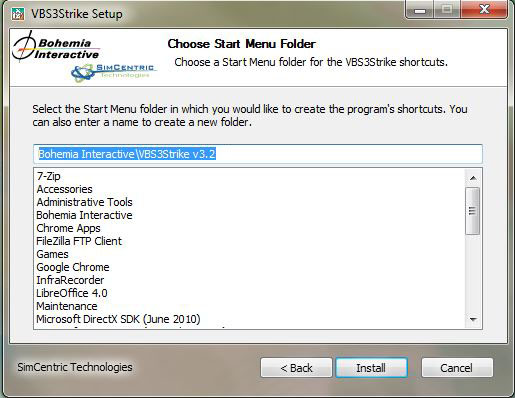
∆ Image 1E: Installation Setup
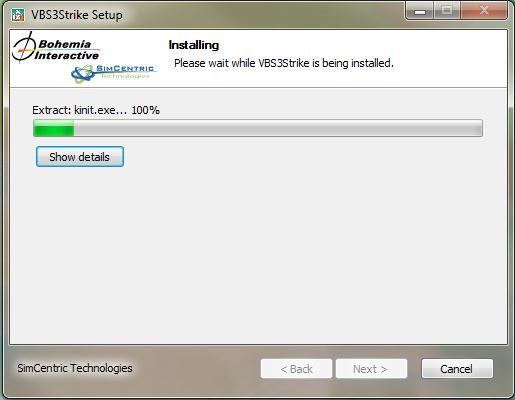
- Click 'Finish' to complete the installation wizard.
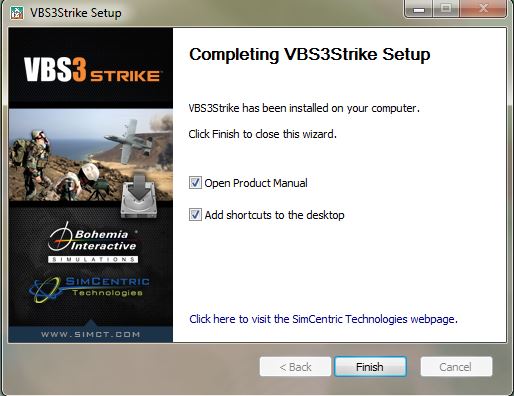
∆ Image 1F: Installation Setup
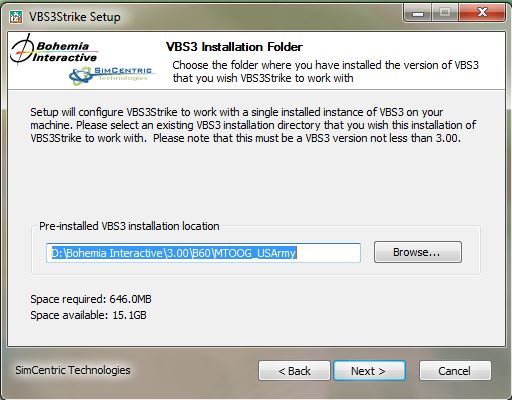
∆ Image 1D: Installation Setup |
VBS3Strike application is bundled with 32-bit and 64-bit Versions which support 32-bit version or 64-bit version of the Windows operating system
Shortcuts for the 32-bit version of VBS3Strike will be placed on the desktop of the workstation.
- How can I tell if my system is running a 32 or 64-bit version of Windows?
